What is the difference between ATLAS.ti Desktop Cloud Storage and ATLAS.ti Web?
What is the difference between ATLAS.ti Desktop cloud storage and ATLAS.ti Web? How can I sync or transfer my projects across computers and/or ATLAS.ti platforms (Windows, Mac, Web)? How do I work in a team with a mix of platforms?
Short, direct answer:
ATLAS.ti Desktop Cloud Storage is only for ATLAS.ti Desktop (Windows/Mac applications). It does not sync with ATLAS.ti Web.
Cloud Storage (Windows/Mac) in Desktop is simply an online space linked to your ATLAS.ti account where you can upload, download, and back up your Desktop projects. It lets you work on the same ATLAS.ti Desktop project across different computers by uploading from one computer and downloading on another.
ATLAS.ti Web, on the other hand, is a fully online platform. Your Web projects are automatically saved, synced, and stored on ATLAS.ti servers. You can access them from any browser at web.atlasti.com, and collaborate in real time with your team.
Desktop Cloud Storage ≠ ATLAS.ti Web. They are two separate systems, and projects do not appear across them unless you export from one platform and import into the other.
ATLAS.ti Desktop vs. ATLAS.ti Web: How They Store Projects
ATLAS.ti Desktop (Windows and Mac) and ATLAS.ti Web use different project formats and therefore operate in separate ecosystems. Desktop saves projects locally on your computer to ensure privacy and offline access, while ATLAS.ti Web stores everything online and synchronizes projects automatically. Because the underlying formats differ, neither platform displays the projects created in the other unless you manually export and import them.
Cloud Storage in ATLAS.ti Desktop is an optional space tied to your ATLAS.ti account. It allows you to upload your Desktop projects so you can:
- access them from another computer with ATLAS.ti Desktop installed,
- keep them backed up online, or
- share them with colleagues.
You can upload a project directly from the Welcome Screen by clicking the three dots next to the project (or just right-clicking on the project) and selecting Upload to Cloud.
Once uploaded, the project appears in your account’s cloud space, and you can download it on any computer where ATLAS.ti Desktop is installed. Cloud Storage supports version comparison (local version newer, cloud version newer, in sync), but it does not support simultaneous editing. Desktop Cloud Storage and ATLAS.ti Web remain completely separate - Web projects never appear in Desktop, and Desktop projects never appear in Web unless exported/imported.
Moving Projects Between Platforms (Exporting & Importing)
If you need to move a project between computers or across ATLAS.ti Desktop and Web, export and import the project file. In ATLAS.ti Windows and Mac, you can export a project from the Welcome Screen (video instruction for ATLAS.ti on Mac and Windows).
In ATLAS.ti Web, open Project Settings and select Export for ATLAS.ti Desktop. You can also access this option from the project list by clicking the three dots next to the project. Once exported, the file can be imported into ATLAS.ti Desktop by dragging it into the project list or selecting Import Project and browsing to the file.
Sharing Desktop Projects from your Cloud
ATLAS.ti Desktop supports teamwork via a project-sharing workflow. Sharing a Desktop project does not mean you and your team are working on the same live project instance. Instead, sharing creates a personal copy of your project for your colleague. To share, click the three dots next to the project in ATLAS.ti Desktop and choose Share. Enter the colleague’s ATLAS.ti account email (case-sensitive). ATLAS.ti will generate a personalized link they can redeem to download their own copy.
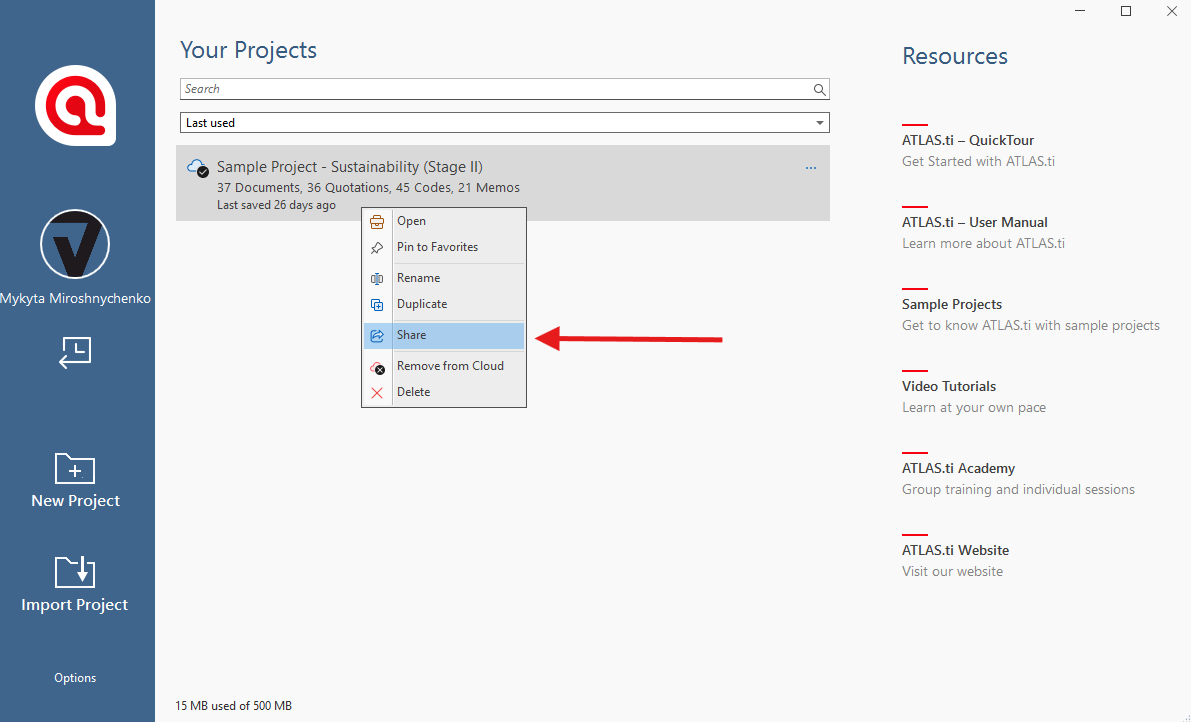
- Click here to see more details about the project cloud storage in ATLAS.ti Windows
- Click here to see more details about the project cloud storage in ATLAS.ti Mac
Working in ATLAS.ti Web (Real-Time Collaboration)
ATLAS.ti Web offers a completely different approach: real-time, simultaneous collaboration on a single shared project. Because Web projects are stored directly on ATLAS.ti servers and synced automatically, team members can work at the same time, and changes appear instantly for everyone. There is no need to upload, download, export, or import - everything happens directly in the browser.
If you need assistance, please write to general@support.atlasti.com. Include a description of your problem and any relevant additional information (system, version of ATLAS.ti, license information).
